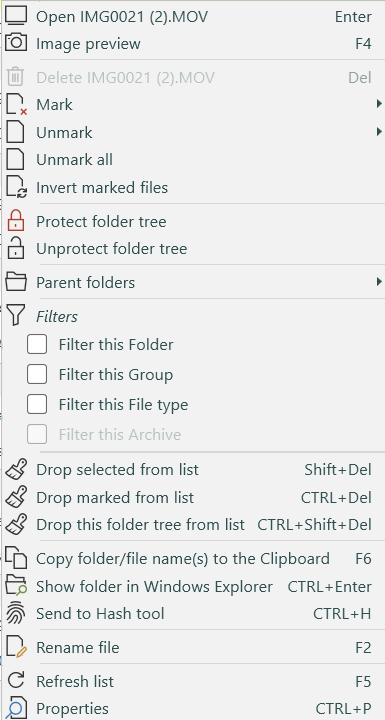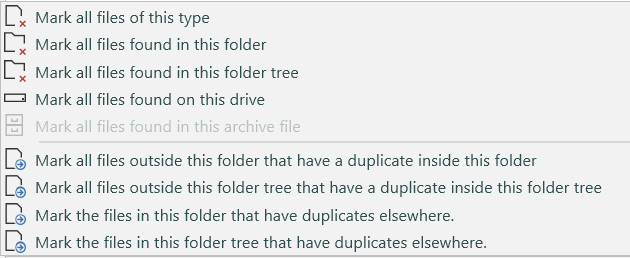Duplicate files context menu
Open file
Click this to run or view the selected file, depending on type. This is the equivalent of double-clicking on a file name in Windows Explorer.
Image preview
Brings up the
Image Preview window, which displays the currently selected image/video file and group members as thumbnails.
Delete file
Directly deletes the currently selected file on the drive.
Note: This option is unavailable unless enabled in the
settings.
Mark Submenu
The Mark submenu. These are actions for automatically marking files.
From here you can:
-
Mark all files of this type (Mark all with the same file extension (eg
.bak)
-
Mark all duplicate files in this folder
-
Mark all duplicate files in this folder tree
-
Mark all duplicate files on this drive
-
Mark all duplicates in this zip or archive file
You can also perform more advanced marking. See location marking for more detail.
-
Mark all files outside this folder that have a duplicate inside this folder
-
Mark all files outside this folder tree that have a duplicate inside this folder tree
-
Mark the files in this folder that have duplicates elsewhere
-
Mark the files in this folder tree that have duplicates elsewhere
If the list is filtered, these actions will only apply to the filtered files.
Unmark Submenu
The Unmark submenu commands work in a similar way to the Mark submenu commands, but will unmark the files instead.
Unmark All
Removes all the marks on the files. If the list is filtered, these actions will only apply to the filtered files.
Invert marked files
Inverts (reverses) the marks. (i.e. marked files are unmarked, unmarked files are marked). If the list is filtered, these actions will only apply to the filtered files.
Protect folder tree
Flags the currently selected folder tree for protection. This will unmark and protect all files within. They won't be able to be marked until the folder is unprotected.
Unprotect folder tree
Unprotects the currently selected folder tree. You'll be able to mark the files again.
Parent folder actions
Displays the parent folders submenu. Here you can select a folder lower down the tree from the current selection and perform an action on it.
Marking actions are available as in the Marking submenu above. You can also filter on the selected folder tree, drop the folder tree from the list, or protect/unprotect the folder tree.
Filters
Here you can filter the duplicate file list according to the currently selected file/path/group. Filters can be removed by clicking here again, or by the button above the list.
You can also filter by:
-
One of the preset file types (or set a custom type).
-
See the
Filtering topic for more information.
Ignore List
The following submenus allow you to add the selected file(s) or folder tree to the
Ignore list. In addition they will be dropped from the current list.
-
Add selected files to the Ignore list
-
Add this folder to the Ignore list
Drop selected From List
Removes the selected (highlighted) files from the list (note this does not delete anything).
Drop marked From List
Removes the marked (checkmarked) files from the list (note this does not delete anything from your drive).
Drop folder tree from list
Removes all files in the selected folder tree from the list.
Copy folder/file name(s) to clipboard
Copies the currently selected folder and/or file name(s) to the clipboard. Note this copies the names only, not the actual files.
Show folder in Windows Explorer
Brings up a Windows Explorer window with the currently selected folder and file in it.
Send to hash tool
Sends the currently selected file to the
Hash tool (in the
Tools tab). This will calculate the hash of the file.
Rename file
Allows you to rename the currently selected file.
Un-Hardlink file
If the currently selected file is hard-linked, this recreates it as a standalone file.
Refresh list
Refreshes the duplicate file list. This will remove any missing file (e.g. deleted outside Duplicate Cleaner), and will collapse orphan groups (if the
option is enabled).
Note: This does not rescan for new duplicates.
Show properties
Brings up the Windows property sheet for the selected file.