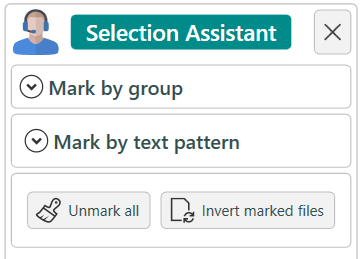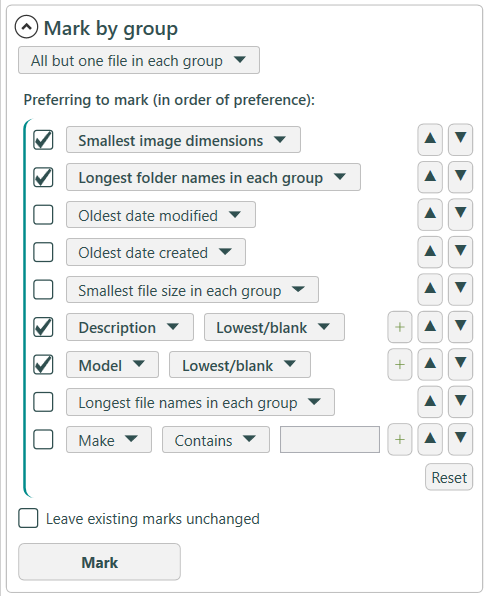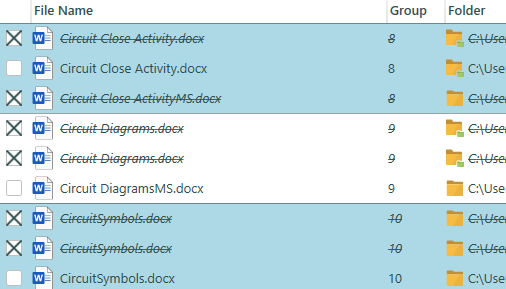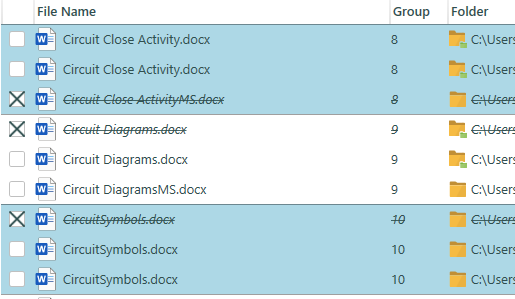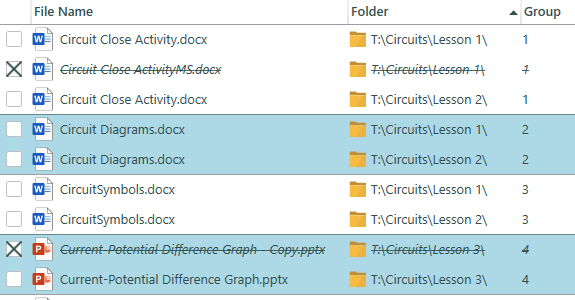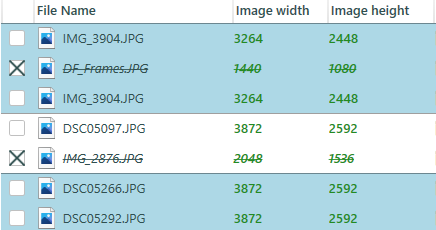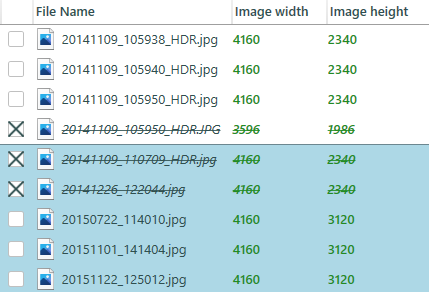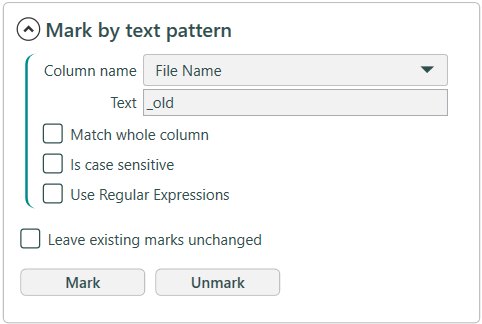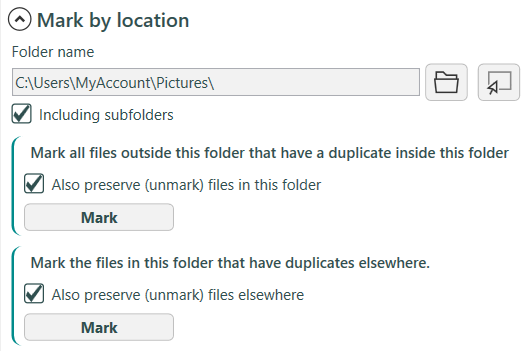This is the
Selection Assistant sidebar - it gives you access to many powerful operations to help you
mark your files for removal.
If it is hidden then click on the icon to the left of the window in the
Duplicate files tab to show it. Click on the icon again, or the cross to hide it.
The Selection assistant will work across the whole duplicate files list, unless the list is
filtered, in which case you will see the the icon below and the operation will only work on the filtered files.
If Filtered, the following label will be shown:
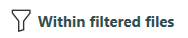
Mark by group
The Mark by group tool marks the files by considering them on a group-by-group basis. There are several options-
-
All but one file in each group
All except one file in each duplicate group is marked.
-
Only one file in each group
Only one file in each duplicate group is marked. Other files will be unmarked (unless 'Leave existing marks unchanged' is checked)
-
All but one in the same group and folder
Similar to 'All but one file in each group', but ensures that there is also one file left unmarked in each folder in the group as well.
-
All but one matching set in each group -
This will mark by sorting each group into matching 'sets', according to the preferences you specify, and then will mark all but file in each set.
The example below uses 'Smallest Image dimensions'. As you can see, only the largest sized files remain in each group. All dimensions being equal, nothing is marked.
This mode will not mark anything if no preferences are specified.
Specifying preferences
You can specify the characteristics of the files that you would prefer to be marked. Smallest? Oldest? Missing tags?
For each group you can specify a preference to mark (remove):
-
Smallest/largest image dimensions (Image and Video modes only)
-
Shortest/longest duration (Audio and Video modes only)
-
Shortest/longest folder names
-
Shortest/longest file names
-
Deepest/shallowest folder depth
-
Newest/Oldest date created
-
Newest/Oldest date modified
-
Largest/smallest file size (in bytes)
-
The alphabetically lowest (or blank)/highest (or non-blank) value in a chosen column
-
Whether a chosen column contains, doesn't contain or starts with a particular value
Only checkmarked preferences are used. The order of preference can be changed by clicking on the arrow buttons.
Important note
These are preferences only - If you are marking 'all but one in each group' and preferring files with 'Copy' in the name and there aren't any files with 'Copy' in that group, all but one will still be marked. In this case, for stricter requirements, 'All but one matching set' may be the way to go.
'Leave existing marks unchanged
The 'Leave existing marks unchanged' option will perform the above operation as normal but will not unmark anything.
Mark by text pattern
This tool allows marking or unmarking of files by matching a text phrase or pattern in a particular column. It will work on the entire, or the current filtered list if applicable.
The 'Text' box contains the text to search for, or Regular Expression. When the text is found the row is marked (checked). The pattern may be found in any part of the text, unless the 'Match Whole Column' option is on.
This tool isn't duplicate group aware, so be careful about marking all copies of a file if you are intending to delete.
Column name
The column name to match in the duplicate files list.
Match whole column
Requires a match of the whole text pattern. Otherwise, partial matches are acceptable.
Is case sensitive
The match is case sensitive if checked.
Use Regular Expressions
Advanced users may use regular expression patterns. Regular expressions allow you to mark using a matching pattern, similar to a wildcard. You could mark by part of a word, or a range of numbers for instance.
Examples:
[1-3]
- Mark files containing the numbers 1, 2 or 3.
^test
- Mark files beginning with the word 'test'
Leave existing marks unchanged
If 'Leave existing marks unchanged' is checked then files not matching the text will not be changed. Otherwise, they are unmarked.
Mark by location
The Mark by location tool allows you to mark files by taking into account where the corresponding duplicate files may be.
Other commands
-
Unmark all - Unmarks all files in the list (or the filtered list)
-
Invert marked files - Swaps the marked/not marked status of every file in the list (or the filtered list)
Undo
You can undo the last Selection assistant command by clicking on the 'Undo last select operation' button.