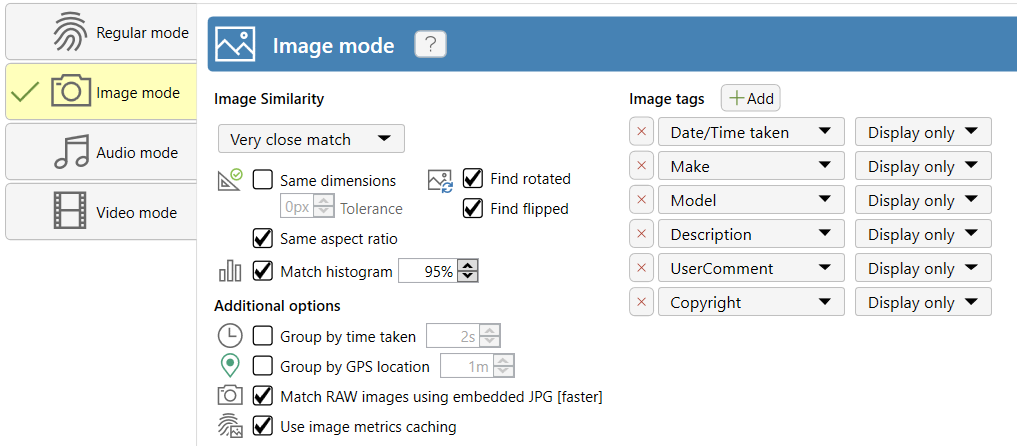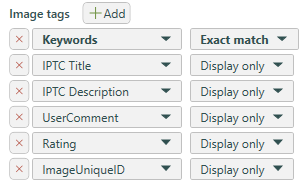Overview
Image Mode is for the finding of duplicate and similar images. The actual images are visually compared (unless Ignore is selected), regardless of file type, resolution or tags.
Image data is also cached by Duplicate Cleaner, meaning that a scan covering any previously scanned (and unchanged) images is a lot faster. Non-image files are ignored in this mode.
Supported image types include:
You can also scan camera RAW image formats - be sure that Camera RAW Image support is checkmarked (see below). You can also scan Photoshop PSD files by checkmarking the RAW setting.
Image Similarity
Set the similarity of the images you want to find here.
-
Exact match - finds exact pixel colour duplicates of the images (ignoring tags). Images need to be of the same dimension - this won't match differently sized images.
-
Very close match - similar image match
-
Good match - similar image match
-
Loose match - similar image match
-
Custom - Allows you to specify a matching percentage
-
Ignore - Don't match by the image, match by another attribute such as time taken.
Notes:
-
If you just want to compare image tags (including time taken), and ignore the actual image, you can select '
Ignore'.
-
For very small resolution files such as small icons, exact matching may produce better results
-
If you are getting false matches, try unchecking the 'Find Rotated' and 'Find Flipped' settings, and lock the scan to 'Same Resolution' and 'Same Aspect Ratio' settings. Also try increasing the similarity.
-
All Similar modes (not Exact Match) use colour-insensitive matching (greyscale). If you want colour matching then enable the 'Match histogram' setting.
Find rotated images (Similar or exact matching only)
Check this if you want to group rotated images as duplicates.
Note: Rotations considered are 90, 180, and 270 degrees.
Find flipped images (Similar or exact matching only)
Check this if you want to find flipped images (flipped horizontally or vertically).
Same dimensions
Check this if you want only images of the same dimension (e.g. 1020x800) to be matched. A pixel tolerance can also be specified.
Same aspect ratio
Check this if you want only images of the same aspect ratio (eg. 16:9) to be matched.
Match histogram
Check this option to enable matching by the colour histogram of the image. This enables the matching of images that have similar colour distributions
Additional options
Group by time taken
This criteria settings allows you to group photos by the time taken as recorded by the camera.
There is a settable tolerance, in seconds, with a default of 1 second.
Group by GPS location
This option groups the images by geo-location, within a user specified radius in meters. The location is taken from the image metadata in the picture (Lattitude/Longitude). The image must contain location tags for this to work - this is supported by most modern cameras and smart phones if enabled.
Camera RAW image support
Checking this option allows the scanning of RAW image image formats.
Due to the raw nature and larger file size of these formats scans will tend to be slower than with regular image formats.
RAW Image types supported include:
.raw, .cr2, .cr3, .nef, .dng, .arw, .crw, .kdc, .mos, .srw, .orf, .raf, .rw2, .x3f, .3fr, .mrw, .dcr, .erf, .mef, .pef, .sr2, .iiq, .psd
Match RAW Images using embedded JPG
Raw image files often have a JPG thumbnail embedded within the file. This option tells the program to match using this preview JPG (if present) instead of the raw image itself - resulting in a much faster scan.
Notes:
-
"Image similarity - Exact Match" will always use the full RAW image for comparison.
-
Be aware that there may be unexpected results using this option if the embedded preview is corrupt or has not been updated correctly by any image editing software.
Metadata tags - displaying and matching
Duplicate Cleaner allows you to select metadata from the image files for displaying in the results and matching in the scan. You can add or remove metadata using the Add button and the cross next to each item.
For instance, if 'Make' and 'Model' are set to be matched then two or more images with matching Make AND Model metadata will be grouped as duplicates.
Available settings for each metadata item:
-
Display only - Add a column to the results table for this metadata item. No matching is performed.
-
Exact match - Duplicates must match on this item, and will be shown as a column in the results table.
-
Similar text - Duplicates must match using similar text matching for this item, and will be shown as a column in the results table.
-
Exact match - including blanks - Duplicates must match on this item, in addition blank entries will also match each other, and will be shown as column in the results table.
Metadata items shown in the results can then be used with the
Selection Assistant to help with marking files.